Instructions to give us access to your Google My Business Listing
(e.g. Law Firms with additional listings for each Lawyer)
For Businesses with a Single Listing at a Single Location
Step 1 > Visit this URL and log in to the Google Account associated with your listing: https://www.google.com/business/.
Step 2 > Click on the three dash menu icon ![]() in the top left corner of the screen as noted below by the red arrow.
in the top left corner of the screen as noted below by the red arrow.
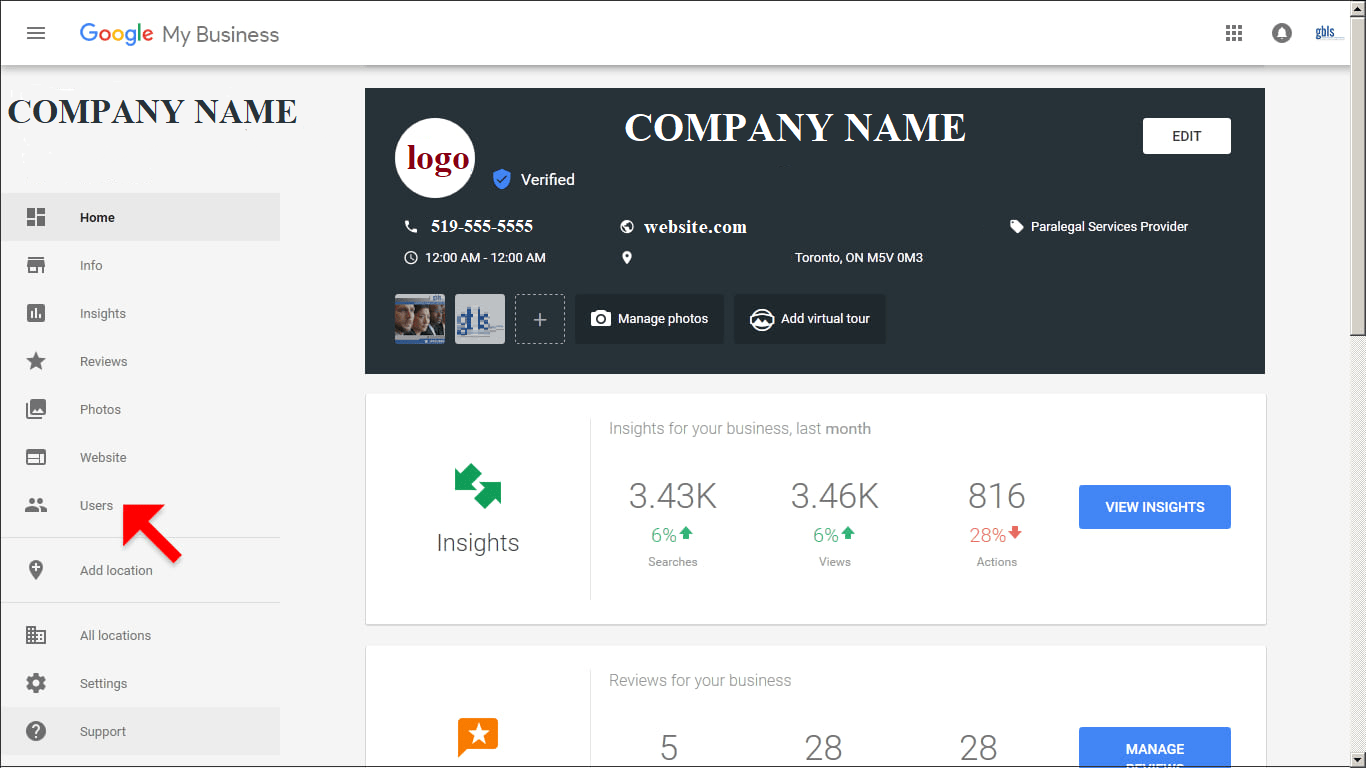
Step 3 > Select  Manage Users from the menu.
Manage Users from the menu.
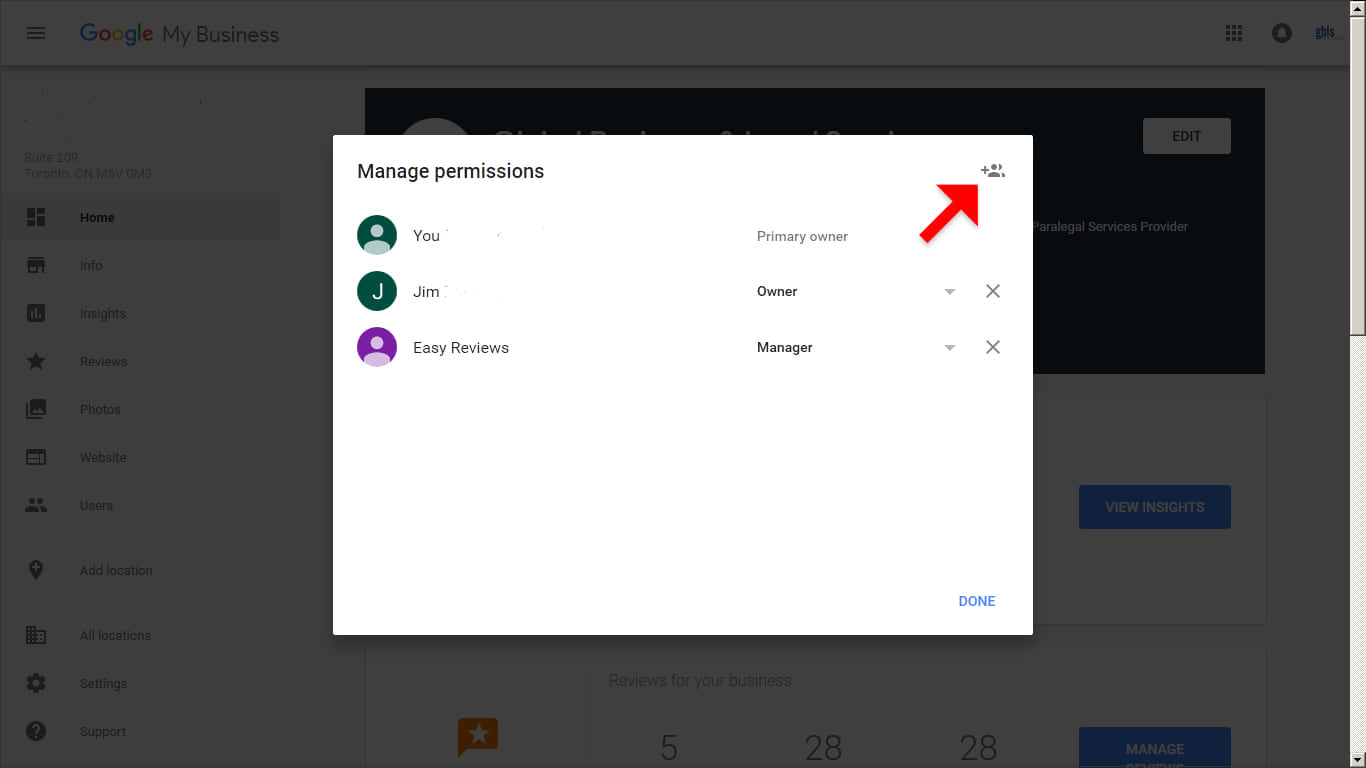
Step 4 > Press the  Add User icon at the top right of the screen.
Add User icon at the top right of the screen.
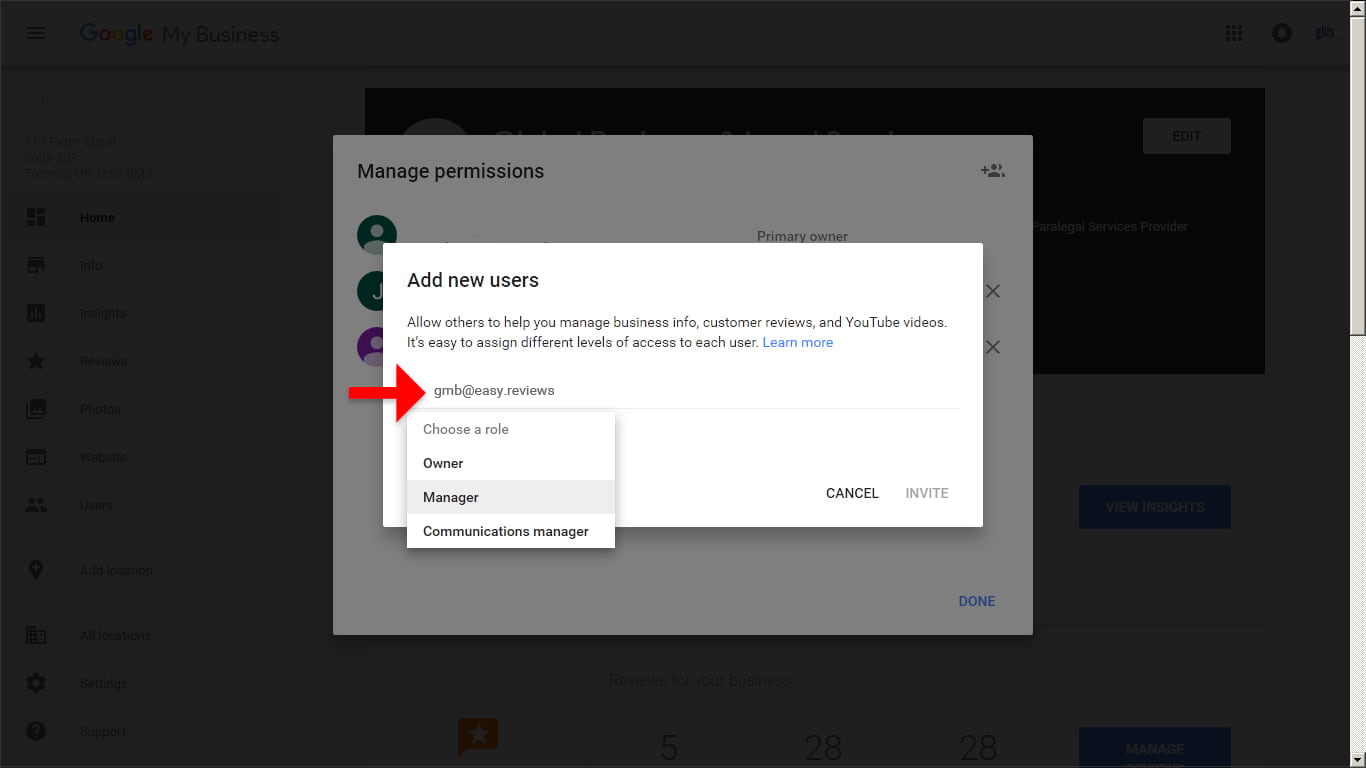
Step 5 > Enter the following email address: gmb@easy.reviews and under "Choose a role", select Manager. Then press the INVITE button.
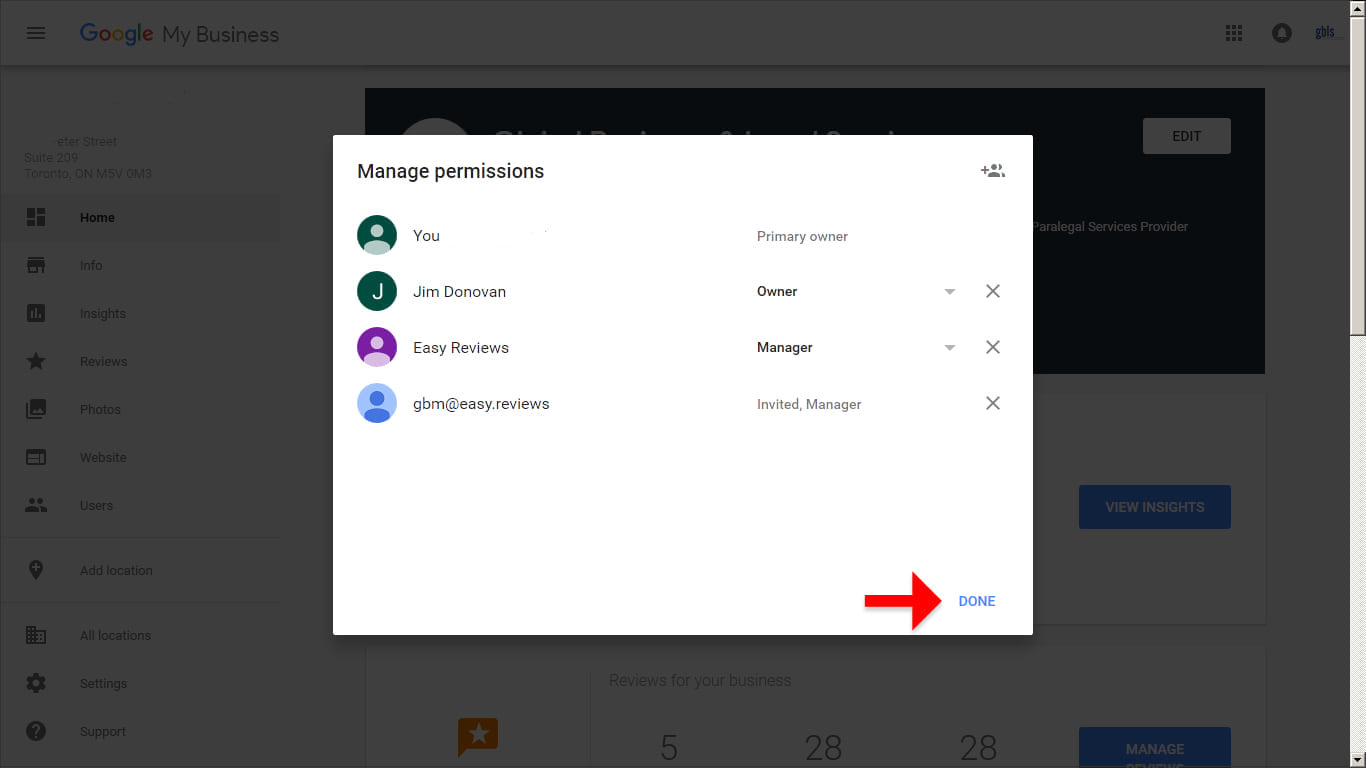
Step 6 > Once you see the Manage permissions screen, press the DONE link.

Step 7 > Success! This will allow us to manage your Google My Business listing. Note that you can revoke this access at any time.
For Businesses with Multiple Locations or Multiple Listings at a Single Location
Step 1 > Visit this URL and log in to the Google Account associated with your listing: https://www.google.com/business/.
Step 2 > Under Locations, choose the listing you’d like to allow us to manage and click MANAGE LOCATION.

Step 3 > Click on the three dash menu icon ![]() in the top left corner of the screen as noted below by the red arrow.
in the top left corner of the screen as noted below by the red arrow.
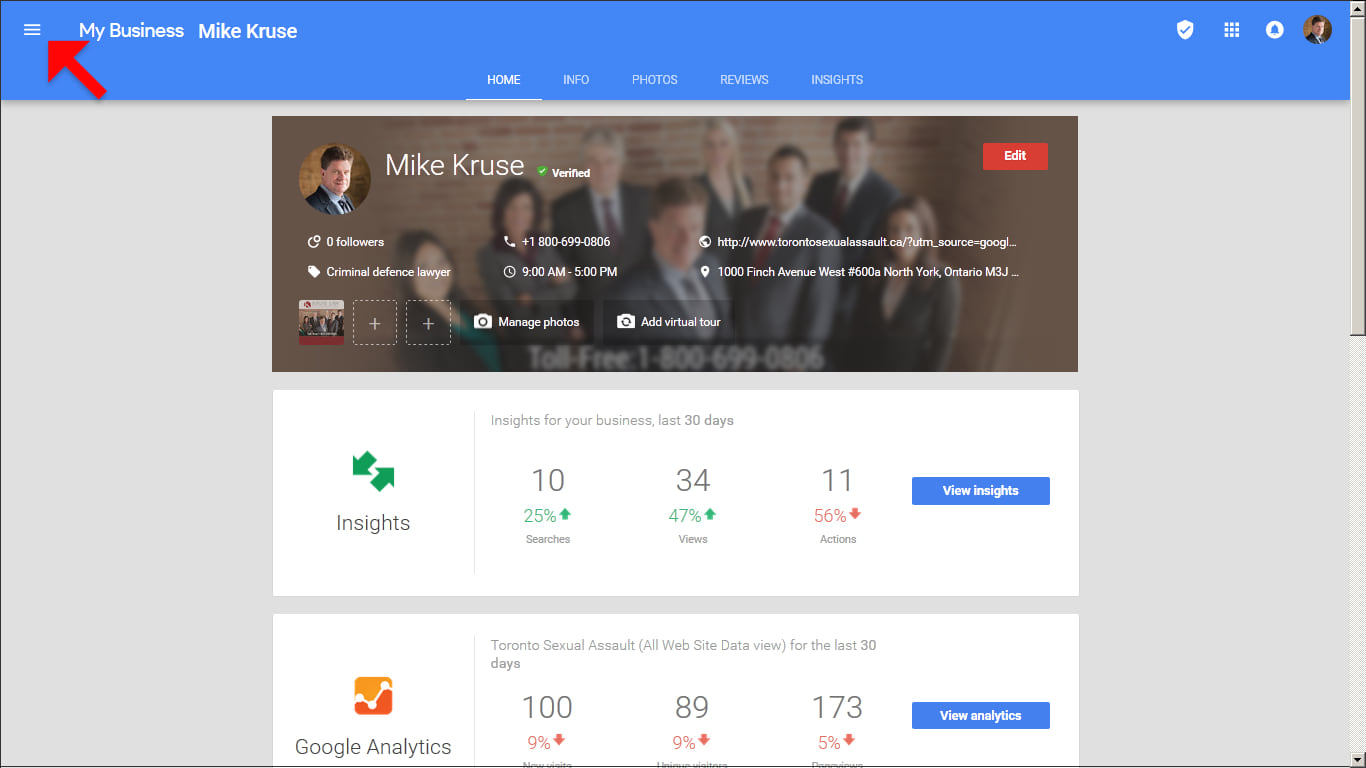
Step 4 > Select  Manage Users from the menu.
Manage Users from the menu.
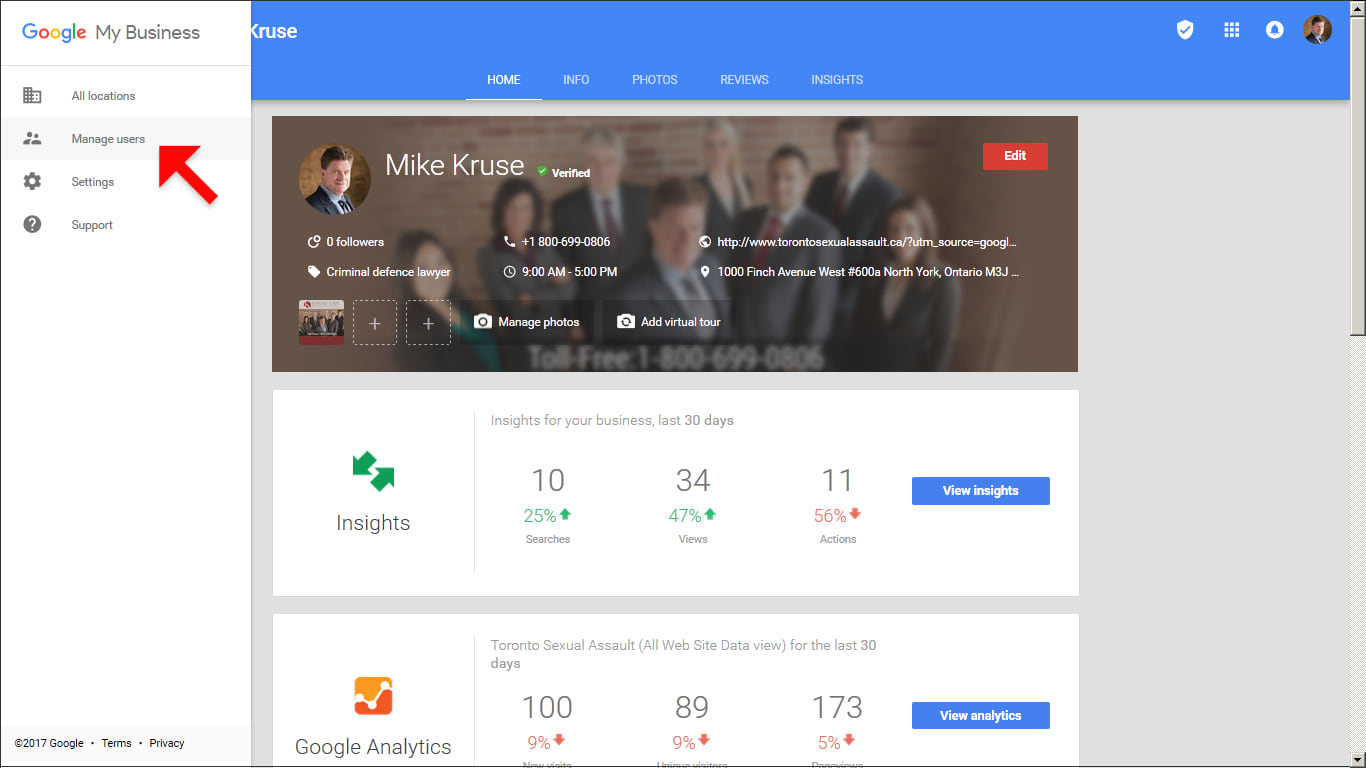
Step 5 > Press the  Add User icon at the top right of the screen.
Add User icon at the top right of the screen.
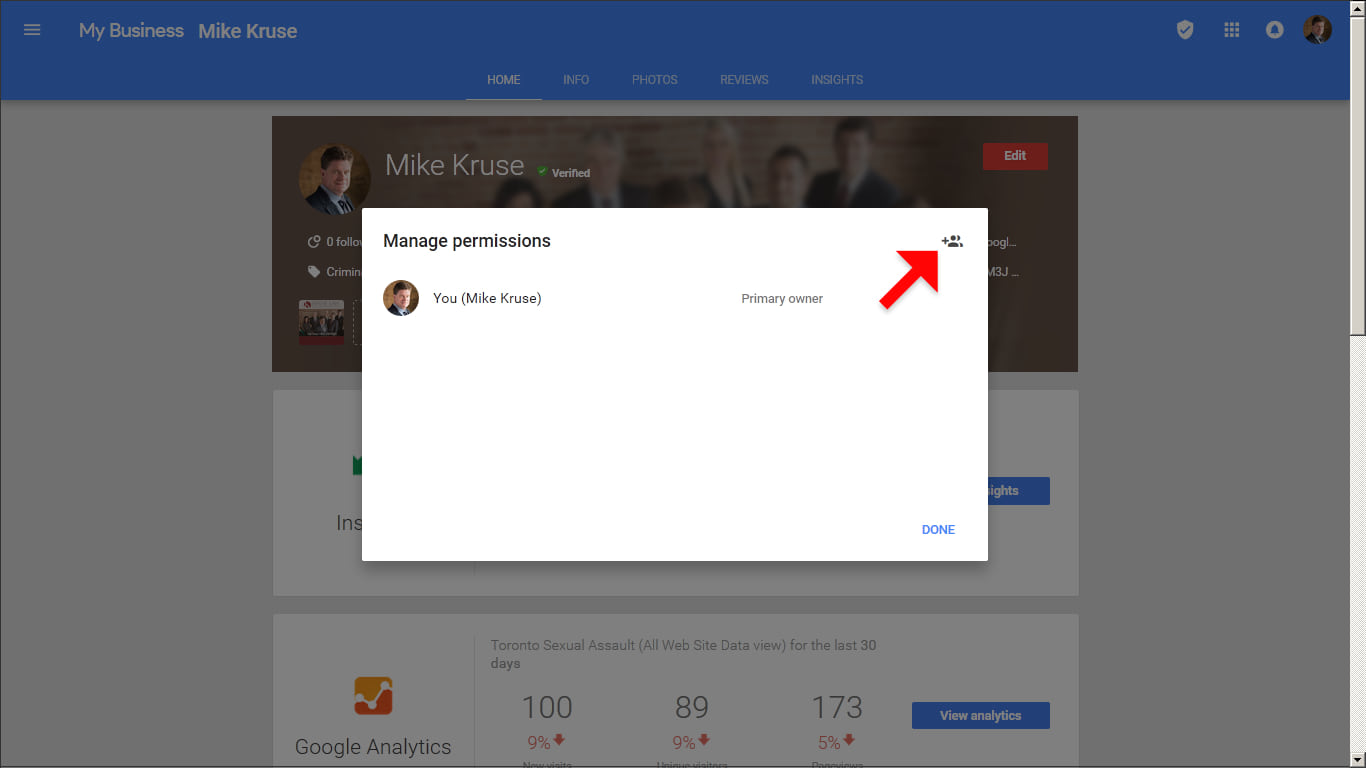
Step 6 > Enter the following email address: gmb@easy.reviews and under "Choose a role", select Manager. Then press the INVITE button.
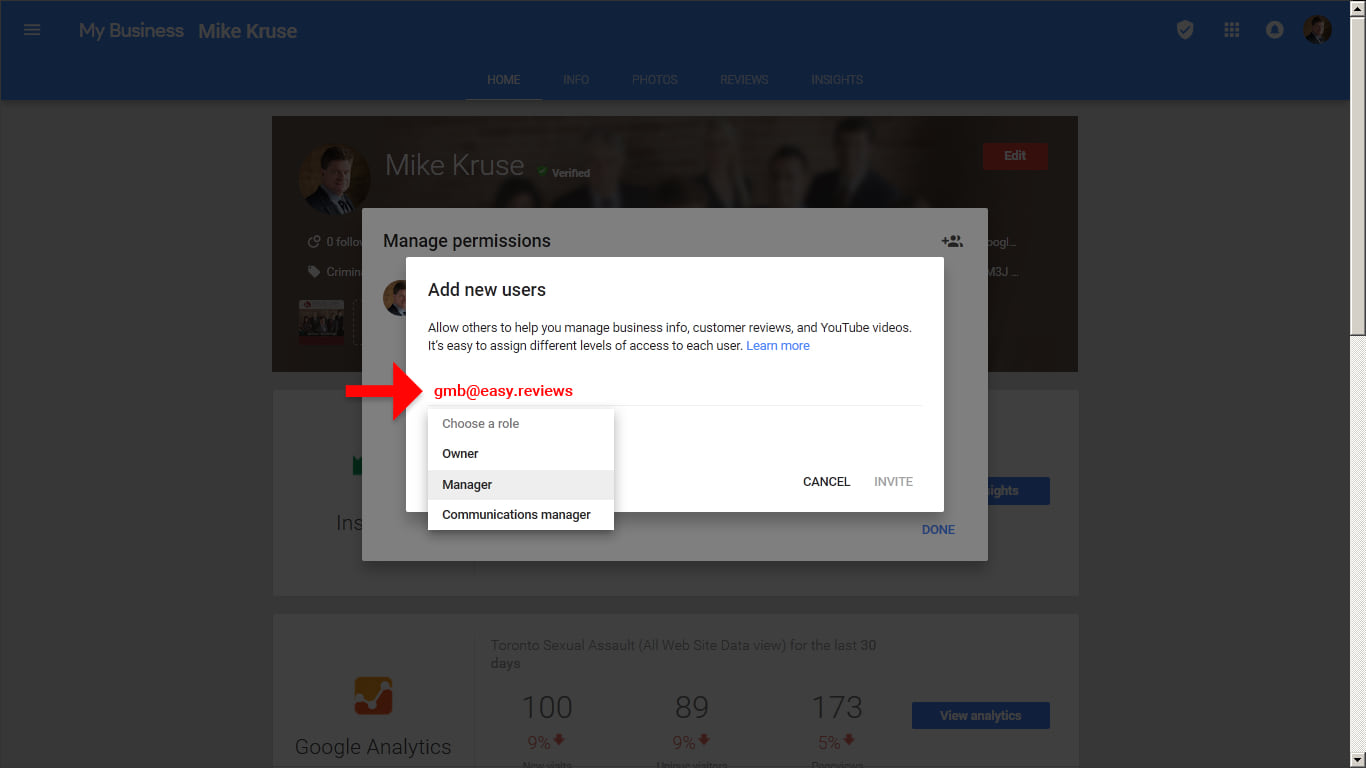
Step 7 > Once you see the Manage permissions screen, press the DONE link.
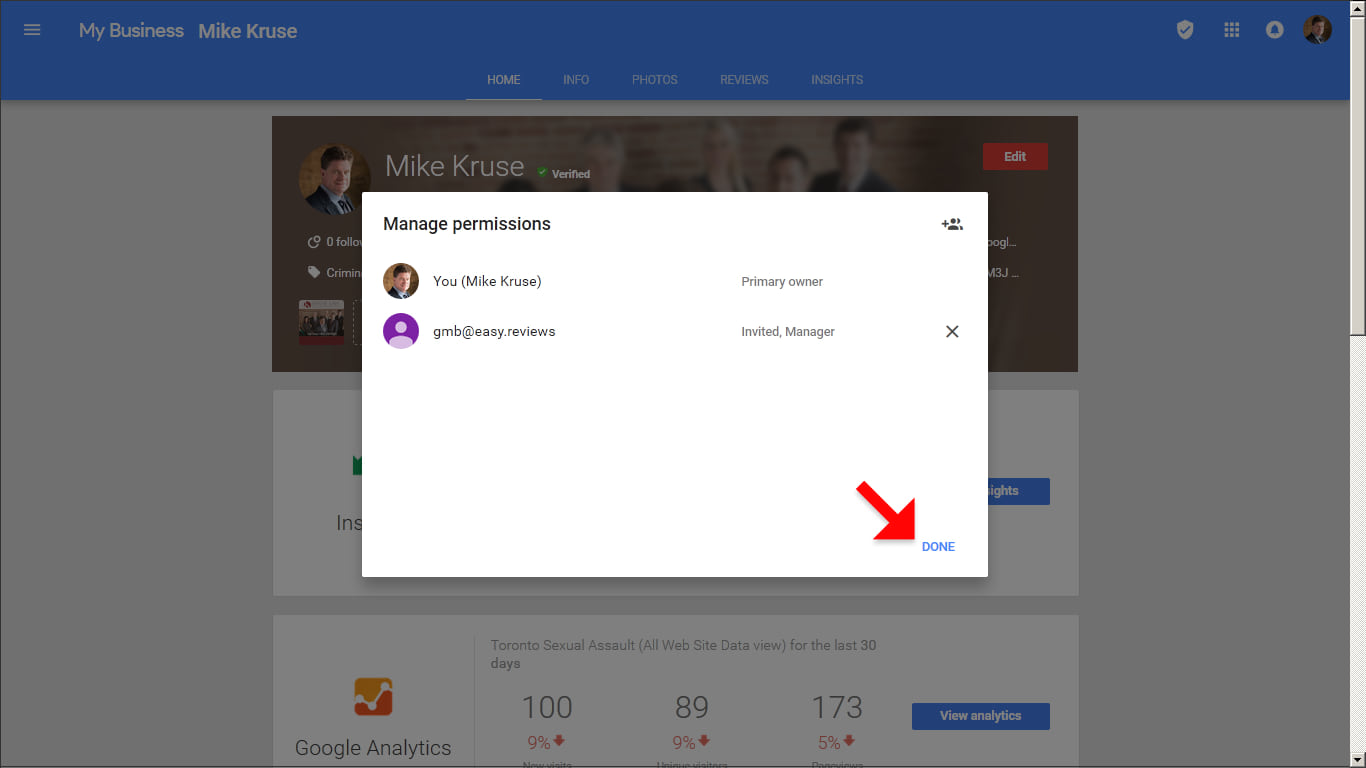
Step 7 > Success! This will allow us to manage your Google My Business listing. Note that you can revoke this access at any time.
Step 8 > Please repeat the above Steps 2 to 7 for all Locations that you would like to allow us to manage.
